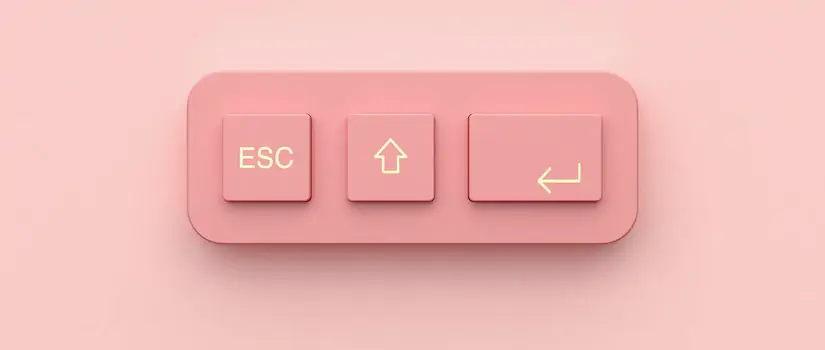Spending time on the computer is a reality of doing schoolwork. You spend many, many hours each week on computers completing assignments, sending emails, maybe binging a series or two, and creating projects. These shortcuts will help you save a little bit of time while you’re working — maybe you’ll even get to know your computer a little bit better!
Speaking of saving time, why do citations by hand when BibMe can help you do citations? MLA, APA, Chicago style format, and thousands of other specialized styles are available to help you cite dozens of source types quickly and accurately.
1. Send emojis from your computer
Sending emojis from a phone is pretty easy, but finding them on a computer can be more complicated. Use this command when you want to add a little fun to whatever you’re doing on your computer.
Apple: Control + Command + Spacebar
Windows: WIN + ; or WIN + . (period)
2. Add a hyperlink
Hyperlinks are useful when you want to direct someone else to sources for an assignment, pages they need to read, forms they need to complete, or even videos you think are funny. They make your page look less cluttered, too, so learning these commands could certainly come in handy.
Apple: Command + K
PC: Ctrl + K
3. Print the current document
Learning the print command is incredibly useful and also very simple. Bonus tip: if you go to print options on your computer, you can also save a document as a PDF instead of printing it! When your document is a PDF, it can be easier to edit, add a signature to it, crop it, or make any other changes.
Apple: Command + P
PC: Ctrl + P
4. Add the degree symbol
Lab reports are a real pain when you have to constantly use special characters. Learning the shortcut for the degree (°) symbol should save you some time when working on those science assignments.
Apple: Option + Shift + 8
PC: Alt + 0176 or Alt + 248
5. Creating something new
If you need a new window, document, or version of whatever app you are using, this is the command for you! If you are working on a paper and need to open up another document, or you need to search for something on the Web but don’t want to disturb your current window, then use this simple shortcut.
Apple: Command + N
PC: Ctrl + N
6. Search within a document or webpage
When you find yourself looking for a specific word or phrase within a webpage or document, the search command will be your best friend. It can save you tons of time by preventing you from searching line by line through a big jumble of text.
Apple: Command + F
PC: Ctrl + F
7. Refresh the page
Sometimes pages don’t load properly or need to be updated to show new information. Use this shortcut instead of clicking on the address bar a million times and hoping that something magical happens.
Apple: Command + R
PC: Ctrl + F5
8. Close all current tabs
There is no better feeling than closing out all of your tabs after you’ve finished a long assignment that required a lot of research. If you use this command, you can exit out of all of your tabs with one quick motion!
Apple: Command + Shift + W
PC: Ctrl + Shift + W
9. Screenshot a selected area
Taking a screenshot of your current activity on your computer can be very useful if you need to save something and reference it later. This command will let you not only take a screenshot, but also let you select the range of the screen that you want in the frame.
Apple: Command + Shift + 4
PC: WIN + Shift + S
10. Save your work
Nothing hurts more than losing an assignment on your computer because you forgot to save it. Instead of manually clicking File → Save every time you want to keep your current progress stored on your computer, get in the habit of using this shortcut. Its simplicity will make it harder for you to forget to save it!
Apple: Command + S
PC: Ctrl + S
Now that you’ve learned the ropes, try out these shortcuts the next time you have a writing assignment or just want to send a note to a friend online. You’ll thank yourself after you learn them, and you can even show off your computer skills to your friends as you become the new computer productivity expert.
Use the BibMe plagiarism checker to protect yourself from unintentional plagiarism, and check out their free writing guides to see a research paper example and to review nitty-gritty grammar topics like prepositional phrases, possessive nouns, and conjunctive adverbs, too.